In today’s fast-paced digital world, website speed plays a crucial role in user experience and search engine optimization. Slow-loading websites not only frustrate visitors but also have a negative impact on your website’s performance and rankings. One effective way to speed up your WordPress website is by utilizing the LiteSpeed web server. In this article, we will explore how LiteSpeed can help improve your website’s speed and provide step-by-step instructions on how to implement it.
What is LiteSpeed?
LiteSpeed is a high-performance web server software that is designed to deliver exceptional speed and efficiency for websites. It is a drop-in replacement for the Apache web server, which is the most commonly used server software for WordPress websites. LiteSpeed offers a range of features and optimizations that can significantly improve the performance of your website.
Benefits of Using LiteSpeed for Your WordPress Website
1. Improved Loading Speed: LiteSpeed is known for its superior performance, allowing your website to load faster. This is achieved through various optimizations, including advanced caching mechanisms and efficient handling of PHP requests.
2. Increased Scalability: LiteSpeed is designed to handle high traffic loads efficiently, making it an excellent choice for websites that experience a significant amount of traffic. It can handle thousands of concurrent connections without compromising performance.
3. Reduced Server Load: LiteSpeed’s advanced caching mechanisms help reduce the server load by serving static content directly from the cache. This results in lower resource usage and improved overall server performance.
4. Enhanced Security: LiteSpeed includes built-in security features that help protect your website from various threats, such as DDoS attacks and brute force attacks. It also offers advanced access control rules and supports SSL/TLS encryption for secure communication.
Implementing LiteSpeed for Your WordPress Website
Now that you understand the benefits of using LiteSpeed, let’s walk through the steps to implement it on your WordPress website:
Step 1: Check Compatibility
Before installing LiteSpeed, ensure that your hosting provider supports it. LiteSpeed requires specific server configurations, so it’s important to confirm compatibility beforehand.
Step 2: Install LiteSpeed Cache Plugin
LiteSpeed Cache is a WordPress plugin that works in conjunction with the LiteSpeed web server to optimize your website’s performance. Install and activate the LiteSpeed Cache plugin from the WordPress plugin repository.
Step 3: Configure LiteSpeed Cache Plugin
Once the plugin is activated, navigate to the LiteSpeed Cache settings in your WordPress dashboard. Configure the plugin according to your website’s requirements. The plugin provides various options for caching, optimization, and minification to improve your website’s speed.
Step 4: Enable LiteSpeed Cache
After configuring the plugin, enable the LiteSpeed Cache by toggling the “Cache Enable” button. This will activate the caching mechanism and start improving your website’s speed.
Step 5: Test and Monitor Performance
After enabling LiteSpeed Cache, it’s essential to test and monitor your website’s performance. Use tools like Google PageSpeed Insights or GTmetrix to analyze your website’s speed and identify any further optimizations that may be required.
Conclusion
By utilizing the LiteSpeed web server and the LiteSpeed Cache plugin, you can significantly improve the speed and performance of your WordPress website. With its advanced caching mechanisms, scalability, and security features, LiteSpeed offers an excellent solution for optimizing your website. Follow the steps outlined in this article to implement LiteSpeed and enjoy a faster and more efficient website. Remember to regularly monitor and optimize your website’s performance to ensure a seamless user experience.
to help you take backup of your web site, download the attached file and unzip it
go to light speed cash menu >> toolbox>>
import the file.

request a new Domain Key and ServerIP Check my public IP from DoAPI.us

Check the website make sure that everything is ok
check the speed on google web or Gtmatrix
Enjoy
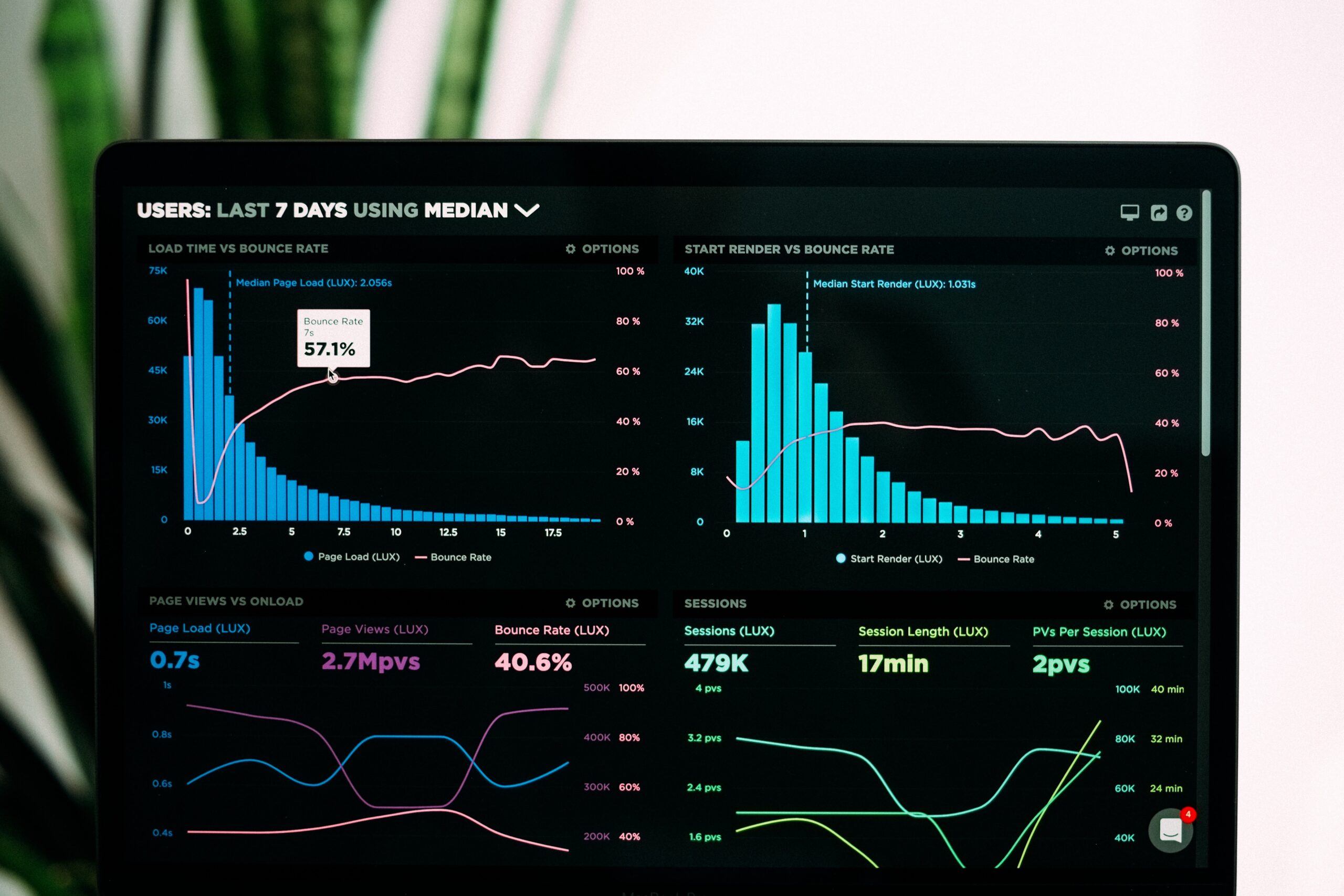
Leave a Reply